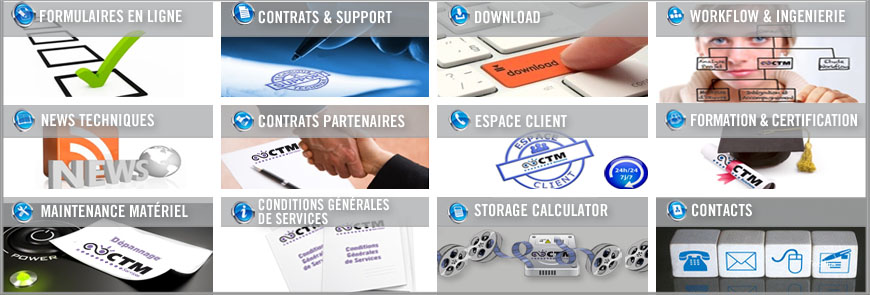“Je veux un outil de contrôle dans toutes mes salles Avid, mais j'ai peu de budget pour cela" “Nous avons besoin d'être sûr que nos programmes sont conformes à ce que nos clients attendent” autant de questions auquelles répondent la nouvelle solution Tektronix :
le Plug in WFMNLE : Oscilloscope/Vecteurscope virtuel pour station AVID, commercialisé par CTM au prix HT de 1190 euros (version Mac ou PC).
Vous travaillez sur AVID ? Ce nouvel oscilloscope de profil est pour vous !
Essayez-le gratuitement, pendant 60 jours (consultez nous pour le téléchargement du Plug-in).
Moniteur de profil virtuel TEKTRONIX pour stations AVID type Adrenaline Media Composer, Avid Xpress Pro, Media Composer, Symphony, Newscutter.
Téléchargez et testez gratuitement une version d’évaluation pendant 60 jours :
Téléchargez gratuitement la version PC ou la version Mac
Plus d'info sur ce plugin :
The Tektronix, Inc. WFMNLE Software Waveform Monitor is a software plug-in that
seamlessly integrates into Avid, Inc. Non-Linear Editing (NLE) applications. The
WFMNLE software enables you to monitor the signal levels using a variety of
displays to ensure that the video you are editing is compliant with industry or
customer standards.
Supported AVID NLE Applications
You can use the WFMNLE software on the Avid NLE applications listed below.
Avid NLE application Operating systems
Media Composer Adrenaline Windows XP; Mac OS X (up to 10.3)
Xpress Pro Windows XP; Mac OS X (up to 10.3)
Newscutter Adrenaline FX Windows XP
Newscutter XP Windows XP
Symphony Windows 2000 or NT; Mac OS X (up to 10.3)
Media Composer 9000XL and 1000XL Windows 2000 or NT; Mac OS X (up to 10.3)
Film Composer XL Windows 2000 or NT; Mac OS X (up to 10.3)
Media Station XL Windows 2000 or NT; Mac OS X (up to 10.3)
Newscutter Effects Windows 2000 or NT
Installing the WFMNLE Software
You can install the WFMNLE software using the CD-ROM or by downloading the
software from the Tektronix, Inc. Web site. Perform the following steps to
install the WFMNLE software:
NOTE. Since the WFMNLE software is a plug-in for the Avid NLE
software application, the Avid NLE software must be already
installed on your computer before you install the WFMNLE software.
The WFMNLE software CD-ROM allows you to install the WFMNLE software
for a free 60-day trial period. After the 60-day trial period, the
software expires and you must purchase an authorization key from
Tektronix, Inc. before the WFMNLE software will operate again on
your computer.
Although the WFMNLE software is licensed only to individual computers,
you can use this CD-ROM to install the WFMNLE software on multiple
computers. Each computer that installs the software will be able to
use it for the free 60-day trial period.
1. Perform the following steps if you are installing the WFMNLE software
from the Tektronix, Inc. Web site:
a. Click on the appropriate download link for your Avid NLE system type
(Windows OS or MAC OS).
b. Run the Install executable after the software downloads to your computer.
c. Proceed to step 3.
2. Perform the following steps if you are installing the WFMNLE software
from the CD-ROM:
a. Install the WFMNLE CD-ROM into the CD-ROM drive on your computer.
b. For Windows OS computers, the WFMNLE install program should
automatically start. If the install program does not start, use
Windows Explorer to view the contents of the CD-ROM. Double-click
on the following file to start the installation program:
wfmnle_install_win.exe.
c. For MAC OS computers, open the CD-ROM icon on the desktop and
click Install.
3. In the WFMNLE software installation window, read the Introduction
page and then click Next.
4. Read the License Agreement. If you agree to the terms of the license,
click the I accept the terms of the License Agreement button and then
click Next.
5. Windows OS Only: The next page lets you select the install location
for the WFMNLE software.
NOTE. For Mac OS systems only, the WFMNLE software is automatically
installed in the Applications directory.
a. Click Next if you want to use the default installation location.
b. Click Choose... if you want to select the directory where the
WFMNLE software will be installed. After you select the custom
directory, click Next to proceed with the installation.
6. Review the information in the Pre-Installation Summary. If the
information is correct, click Install to start the installation process.
7. After the WFMNLE software is installed, click Done on the Install
Complete page to quit the installer program.
Verifying the Installation
Perform the following steps to verify that the Avid software can locate
the installed WFMNLE software plug-in:
1. Start your Avid NLE application software.
2. If you can locate Tektronix in the left pane of the Avid Effects
Palette, then the installation process is complete.
3. If you cannot not locate Tektronix in the left pane of the Avid Effects
Palette, shut down the Avid application software, and then perform
step 4 for Windows OS systems or perform step 5 for MAC OS systems.
4. For Windows OS systems only:
a. Find the Avx.dll file in the directory where you installed the
Avid application software.
b. Select Product Version from the Item Name list in the Version tab
of the Properties dialog box for the Avx.dll file. Note if the
Avid product version is 1.0 or 1.5.
c. In the directory location where you installed the WFMNLE
application, there is a Win_AVX1.0 directory and a Win_AVX1.5
directory. Open the directory matching the Avid version number
you noted above.
d. Copy the WfmPlugin.avx file to the AVX_Plug-ins directory where
your Avid NLE application is installed.
e. Repeat this verification procedure starting at step 1.
5. For MAC OS systems only:
a. Double-click on the Wfm.dmg file in the following directory:
Volume/Applications/WFMNLE/Mac_AVX1.5. This causes the WFMNLE
icon to appear on the desktop.
b. Double-click the WFMNLE icon on the MAC desktop, and then copy
the wfm.bundle file to the AVX-Plug-ins directory where your
Avid NLE application is installed.
c. Repeat this verification procedure starting at step 1.
Starting the WFMNLE Software
NOTE. This procedure assumes you have already installed the
WFMNLE software on your Avid NLE system.
Perform the following steps to start the WFMNLE software:
1. Start your Avid NLE application software.
2. Open a video timeline from an existing project or create a new timeline.
3. If your Avid timeline is a new project, or you have not previously
applied the WFMNLE software to your timeline, perform the procedure
described below. Otherwise, proceed to the step 4.
a. Apply any desired effects to the Avid video timeline.
b. Create a new global video track in the Avid Timeline window.
c. Activate the new video track by clicking on the right side of the
associated Record Track button.
d. Insert an Add Edit marker at the head of the timeline for the new
video track.
e. Select Tektronix in the left pane of the Avid Effects Palette, and
then drag-and-drop the WFMNLE icon from the right pane of the Effects
Palette onto the new video track you created.
4. The WFMNLE icon appears in the top global video track on your timeline
when you apply the WFMNLE software to the video track.
NOTE. When you save the project settings for a timeline that has
the WFMNLE software applied, the next time you open the project,
the WFMNLE software will already be applied to the timeline.
5. Start the WFMNLE software either by using the Avid Effects Editor or
by double-clicking on the WFMNLE icon on your computer desktop.
NOTE. During the free 60-day trial period, click the Finished button
in the WFMNLE authorization window to enable the application. This
window does not appear in licensed WFMNLE software.
6. The WFMNLE application window appears on the Avid desktop. You may
need to click on the video timeline to have the video signal appear
in the WFMNLE window.
7. Position the WFMNLE application window to a convenient location on
your Avid desktop.
NOTE. The Avid software must be the active window (on top)
before editing commands are accepted. Try to position the WFMNLE
window to an unused location on your Avid desktop. If your Avid
system has only one monitor, try to position the WFMNLE window
to a location where you can still see the WFMNLE window when you
click in the Avid Composer or Timeline windows. The Avid windows
may appear to not update properly if the WFMNLE window is the
active window and it covers part of the Avid NLE windows.
| < Précédent | Suivant > |
|---|