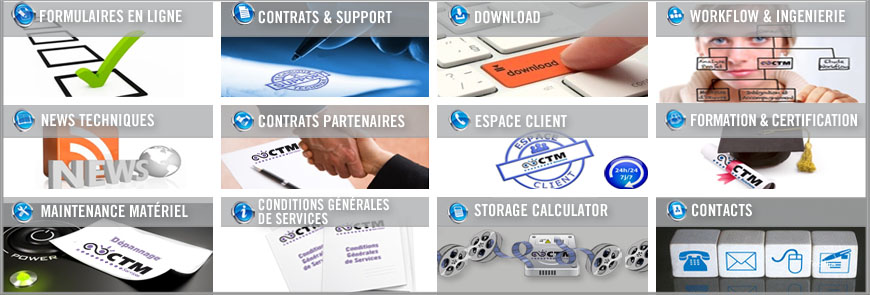Comment configurer pour de bonnes performances -> Retrouvez ici l'ensemble du tutorial pour la config des carets Nvidia et les soft de montage Avid associés sous Media Composer ou Xpress Pro X.7.2
To set acceleration on a primary monitor:
1. Right-click the Desktop, and select Properties.
The Display Properties dialog box opens.
2. Click the Settings tab.
3. Click the Advanced button.
4. Click the applicable Quadro tab.
5. In the settings window to the left of the Window, click Performance and Quality Settings.
| NOTE:
|
If you do not see this option, select Control Panel User Inferface from within the settings window to the left. Once selected choose the Classic NVIDIA Control Panel and hit Apply. see example below for details |
6. From the Active Profile select Global Driver Settings (scroll up to select Global Driver).
7. From the Global Driver Settings, select Advanced Settings from the View menu.
8. Scroll down and select Hardware Acceleration in the settings box.
9. Click the Hardware Accelerator slider at the bottom of the dialog and move the slider to the middle, choosing Multi-display compatibility mode.
10. Click Apply and then click OK.
Example Procedure (from Step 4 on)
| < Précédent | Suivant > |
|---|